As a responsible individual, I have taken steps to ensure that my loved ones have access to my accounts and information in the event of my passing. This includes creating a document with detailed instructions on how to access my 1Password account and manage the various accounts and subscriptions that I have.
Creating a Document for my Loved Ones.
I have shared this document with my loved ones and discussed it with them so that they are familiar with the process and know where to find the information in case it is needed.
Details of the Document.
As part of this process, I have created a document that includes detailed instructions on how my wife can access my 1Password account and manage the various accounts and subscriptions that I have.
This document includes the following information:
- My 1Password Emergency Kit, including my master password and the secret key needed to access my 1Password online account. I have also included a step-by-step guide on how to log into my account.
- A list of my most important accounts and subscriptions that may require attention in the event of my death, such as paid subscriptions that may need to be canceled or accounts that may need to be closed.
- Instructions on managing this blog and social media accounts, including how to access the various platforms and what steps need to be taken to close or archive the accounts.
- Information on how to manage our accounts for energy supply, including Gas, Electricity, and other amenities that may require attention.
- Information on how to access and manage my pension account, bank account, mobile phone contract, and other important financial accounts that may need to be closed or managed in the event of my death.
- Information on how to access some of the most important accounts secured with my YubiKey 5C NFC, including instructions on how to use the spare YubiKey that I have placed with the documents and instructions for my wife.
- Contact details for my life insurance and work, in case additional information or assistance is needed.
- Instructions on accessing the accounts if my computer is no longer working, including how to install and access a fresh copy of the 1Password on a new computer or mobile device with the help of the 1Password Emergency Kit.
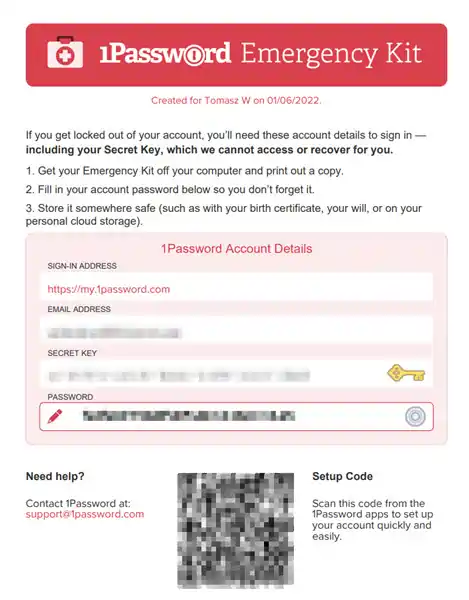
Additional Steps.
I have also made sure that my wife is familiar with the use of YubiKey, and how to use it to access the accounts that are secured with it.
If you’re considering purchasing a YubiKey, read my article “Should I buy a YubiKey Security Key?” for a detailed breakdown of its features.
In addition to this document, I have also taken the following steps to ensure that my digital assets are protected and managed properly in the event of my death:
- I have discussed this plan with my loved ones to ensure they know the importance of managing my digital assets and where to find the necessary information and instructions.
- I have also made sure to keep my spare Yubikey in a safe and secure place, along with the document that contains the instructions for my wife.
Updating my 1Password account.
While it is not a pleasant subject to think about, I believe it is vital to be prepared for the worst-case scenario.
By taking these steps, I have peace of mind knowing that my loved ones will have the necessary information and instructions to manage my digital assets in the event of my death.
I would encourage others who use 1Password or other password managers or who have accounts secured with Yubikey to consider their own digital assets and plan how they would like them to be handled in the event of their death.
It may not be the most enjoyable task, but it will give you peace of mind knowing that your loved ones can access the information they need and close or manage your accounts as you want.
Furthermore, it will also ensure that your loved ones will be able to access the accounts that are secured with Yubikey.
I have also kept the accounts saved in my 1Password up to date and organized them regularly.
This includes:
- Regularly reviewing my accounts.
- Removing any that are no longer in use.
- Updating my passwords and security information.
By keeping my 1Password account organized and up-to-date, I know that my loved ones will have a clear and easy-to-use resource for accessing my digital assets during my death.
Digital Asset Management Plan.
To make it easy for my readers to create their own document, I have created a template of the document I have described below.
Note: This is just a sample template. You should add or remove sections as necessary based on your personal situation. Also, it is highly recommended to use a secure way to store the document and provide access to a trusted person.
Note: The Digital Asset Management Plan template is provided for informational purposes only, and the author does not make any representations or warranties of any kind, express or implied, about the completeness, accuracy, reliability, suitability, or availability with respect of the template or the information contained in it. The author shall not be held responsible for any errors or omissions in the template or for any actions taken in reliance thereon.
You can download it here: Digital Asset Management Plan Template.
Digital Asset Management Plan – template example.
I. Introduction
- Purpose of the document: To provide loved ones with instructions for accessing and managing my digital assets in the event of my death.
II. Digital Asset Inventory.
- List of important online accounts (e.g. email, social media, banking).
- Example:
- Facebook:
- facebook.com/myusername.
- Login: [email protected]
- Password: ********
- Facebook:
- Example:
- Instructions for accessing and managing the accounts.
- Example:
- To access my email account, go to gmail.com and enter the provided username and password. Make sure to check the inbox and the trash folder for any important emails.
- Example:
III. Password Manager.
- Description of the password manager being used (e.g. LastPass, 1Password).
- Example: 1Password.
- Master Password: ********
- Location of the 1Password Emergency Kit
- Location of the backup YubiKey (if secured with one).
- Example: 1Password.
- Instructions for accessing and managing the passwords stored in the password manager.
- Example:
- To access my passwords stored in 1Password, go to 1password.com, enter the master password provided above, and then follow the instructions for logging in. Please note that the password manager also stores other important information like credit card details, security questions, and notes.
- Example:
IV. Other Digital Assets.
- Description of any other digital assets (e.g. crypto wallets, cloud storage).
- Example:
- Crypto Wallet: MyEthereumWallet.
- Login: [email protected]
- Password: ********
- Crypto Wallet: MyEthereumWallet.
- Example:
- Cloud Storage: Google Drive.
- Login: [email protected]
- Password: ********
- Cloud Storage: Google Drive.
- Example:
- Instructions for accessing and managing the assets
- Example:
- To access my Ethereum wallet, go to MyEthereumWallet.com, enter the provided username and password, and then follow the instructions for logging in. Be sure to check for any crypto currency holdings or other assets in the wallet.
- Example:
- To access my Google Drive, go to drive.google.com, enter the provided username and password, and then follow the instructions for logging in. Please take note that my Google Drive contains important documents like tax returns, legal documents, and other important files.
- Example:
V. Contacts
- List of important contacts (e.g. attorney, financial advisor)
- Example:
- Attorney:
- John Smith, 555-555-5555, [email protected]
- Attorney:
- Example:
- Financial Advisor:
- Jane Doe, 555-555-5555, [email protected]
- Financial Advisor:
- Example:
VI. YubiKey
- Description of YubiKey usage (e.g. for 2FA, encryption).
- Example:
- YubiKey is used for 2FA on my email account, my crypto wallet and for disk encryption.
- Example:
- Serial/Model number of the YubiKey.
- Example:
- YubiKey Model: 5C NFC.
- YubiKey serial number: xxxxxxxx.
- YubiKey Pin Code: ****
- Example:
- Instructions for using the YubiKey to access accounts or decrypt files.
Example: To access my email account using YubiKey, plug the YubiKey into a USB port , enter the provided password and touch the button on the YubiKey.
Example: To decrypt my disk using YubiKey, plug the YubiKey into a USB port, enter the provided password and follow the instructions to unlock the disk.
- Information on where the YubiKey is currently stored and how to locate it
- Example:
- The YubiKey is currently stored in my safe deposit box at XYZ Bank. The key to the safe deposit box is located in my home office desk drawer.
- Example:
VII. Conclusion
- Final instructions and wishes.
- Example:
- I hope this document will help my loved ones in the event of my passing. I have tried to provide all the necessary information and instructions for accessing and managing my digital assets. I also recommend my loved ones review these instructions regularly and ensure they are kept up to date. I also recommend seeking professional help if they have doubts or difficulties accessing or managing my digital assets.
Summary.
Taking the time to plan for the worst-case scenario and create a plan for managing my digital assets in the event of my death has given me peace of mind knowing that my loved ones will have the necessary information and instructions to manage my accounts and subscriptions.
I hope that sharing my experience and my steps will encourage others to do the same. I recommend creating a digital asset inventory that lists all your digital assets, such as online accounts, email accounts, and digital files.
This can be a helpful resource for loved ones as it will give them an overview of all the accounts and files that need to be managed in the event of your passing.
